What Is .CFG File?
CFG (the abbreviation of Configuration) is the file extension, and you can find a file with this file extension in software, applications, and games in Windows.
The .cfg file (or configuration file) is used by programs to store configurations and settings about how things work. Editing the configuration file of an application or game to adjust settings that are usually not editable in the application or game.
Well, how to open .CFG file in Windows 10 and 11 to edit it? Keep reading.
In Windows, you can use the built-in Notepad or WordPad application to easily open and view .cfg files. You can also edit the .cfg file, provided you have the necessary permissions to perform this operation.
Use Notepad
The easiest and fastest way to open a .cfg file is to open it with Notepad. By default, Windows does not recognize CFG extension files and will not assign any default application to open .cfg files. You must open it manually using a supported application (Notepad).
Step 1: Right click on the file and select Open with.
Step 2: Under «How do you want to open this file?», click More apps and select the Notepad option. Then click OK. You can also enable the Always use this app to open .cfg files option to set Notepad as the default application to open all .cfg files in the future.

Use WordPad
WordPad is another built-in word processing application in Windows with many additional formatting functions.
Note: When saving the .cfg file after making changes using WordPad, be sure to save it as a plain text file to prevent any format from damaging the configuration file.
Step 1: Right click on the target .cfg file and select Open with.
Step 2: Click More apps, and then select WordPad from the list of available applications. Next, click OK to open the CFG file in WordPad.

Use Notepad++
Notepad++ is a text and source code editor for Windows. It is a better version of Notepad with enhanced features to make it easier to view and edit text and code.
Step 1: Download and install Notepad++ in Windows 10 and 11.
Step 2: Right click the target .cfg file, and select Open with > Choose another app.
Note: If Notepad++ is not listed in the Open with pop-up window, click Look for another app on this PC. Notepad++ installation folder is usually located at C:Program FilesNotepad++.
If you receive permission errors such as Access denied or You do not have permission to open this file when you try to open a .cfg file in Windows 10 and 11, it means that your user account does not have permission to view or edit the file. You need to run Notepad++ as an administrator, and then open the .cfg file from Notepad.
Известные CFG-файлы
Ассоциация основного файла CFG
.CFG
| Форматирование: | .cfg |
| Тип: | Configuration File |
Общие файлы конфигурации, используемые различными программами. Он содержит настройки и информацию о конфигурации и различные программы могут хранить эти данные в различных форматах. Эти файлы не должны быть открыты вручную, но он может быть сохранен в текстовом формате и просмотреть в текстовом редакторе.
| Компания: | Unknown Developer |
| Функция: | Файлы разработчика |
| Папка: | HKEY_CLASSES_ROOT\.cfg |
Программные обеспечения, открывающие Configuration File:
Microsoft Notepad, разработчик — Microsoft Corporation
| Windows |
| Mac |
| Linux |
MacroMates TextMate, разработчик — MacroMates
| Mac |
Vim, разработчик — Bram Moolenaar
| Windows |
| Mac |
| Linux |
| Unix |
| OS X El Capitan |
Microsoft WordPad, разработчик — Microsoft Corporation
| Windows |
GNU Emacs, разработчик — GNU Project
| Windows |
| Mac |
| Linux | |
| GNU |
Gedit, разработчик — GNOME
| Linux |
Apple TextEdit, разработчик — Apple
| Mac |
ES-Computing Edit Plus, разработчик — ES-Computing
| Windows |
Sublime Text, разработчик — Sublime HQ Pty Ltd
| Windows |
| Mac |
| Linux |
jEdit, разработчик — Open Source
| Windows |
| Mac |
| Linux |
BBEdit, разработчик — Bare Bones Software
| Mac |
AbiWord, разработчик — Open Source
| Windows |
| Mac |
| Linux |
Atom, разработчик — GitHub, Inc.
| Windows |
| Mac |
| Linux |
TextWrangler, разработчик — Bare Bones Software
| Mac |
MacVim, разработчик — Open Source
| Mac |
Bean, разработчик — James Hoover
| Mac |
Notepad2, разработчик — Open Source
| Windows |
Geany, разработчик — Geany Authors
| Windows |
| Mac |
| Linux |
| Solaris |
| FreeBSD | |
| NetBSD | |
| OpenBSD |
OpenOffice Writer, разработчик — Apache Software Foundation
| Windows |
| Linux |
| Solaris |
| OS X El Capitan |
ConTEXT, разработчик — ConTEXT Project
| Windows |
NoteTab, разработчик — Fookes Software
| Windows |
Write!, разработчик — HamsterCoders
| Windows |
Leafpad, разработчик — Freeshell.org
| Windows |
| Linux | |
| Debian |
| FreeBSD | |
| NetBSD | |
| OpenBSD |
Vi, разработчик — SourceForge
| Linux |
Arachnophilia, разработчик — Open Source
| Windows |
Brackets, разработчик — Adobe Systems Incorporated
| Windows |
| Mac |
| Linux |
UltraEdit, разработчик — IDM Computer Solutions
| Windows |
| Mac |
| Linux |
Kate, разработчик — KDE
| Windows |
| Mac |
| Linux |
Metapad, разработчик — Open Source
| Windows |

What is a CFG File on Windows?
CFG files are configuration or config files for computer applications and programs. It contains configuration data and settings that software developers used to write in apps and even games. Developers use the files to modify parameters in a program or an app.
Both Windows and Mac computers recognize CFG files. It typically comes in a text file with a standard format of JSON or XML. The files can easily be changed or edited. Still, you need to know where open or edit them. Otherwise, it will affect the software where you will use it.
Editing a CFG file will result in a change in the configuration in the app. So if you try to open or edit a CFG file, make sure you know what you are doing.
Что с ними делать
На прямой вопрос — какой порядок редактирования cfg-файлов, требуется и прямой ответ — никакой, и точка! Строго говоря, не стоит эти файлы вообще трогать, они носят чисто служебный характер, искажение информации в них (а это сделать ничего не стоит — Блокнот-то, вот он!) может привести к поломке не только одной какой-то прикладной программы, но и системы в целом. Для исправления часто требуется перестановка системы (или программы) целиком. С другой стороны, если вы уверены в своих действиях, то смелее, такое вмешательство помогает иногда сэкономить массу времени (и денег, кстати!)
Между прочим, далеко не секрет, что таких простых редакторов «на замену Блокнота» — очень много. Поэтому открывать cfg-файлы можно любой, какая нравится.
Открытие файла CFG в Блокноте
Варианты создания файла конфигурации
Мы рассмотрим только варианты создания CFG-файлов, а их содержимое будет зависеть уже от ПО, к которому будет применена Ваша конфигурация.
Способ 1: Notepad++
С помощью текстового редактора Notepad++ можно легко создать файл в нужном формате.
- При запуске программы сразу же должно появиться поле для ввода текста. Если в Notepad++ открыт другой файл, то несложно создать новый. Откройте вкладку «Файл» и нажмите «Новый» (Ctrl+N).

А можно просто воспользоваться кнопкой «Новый» на панели.
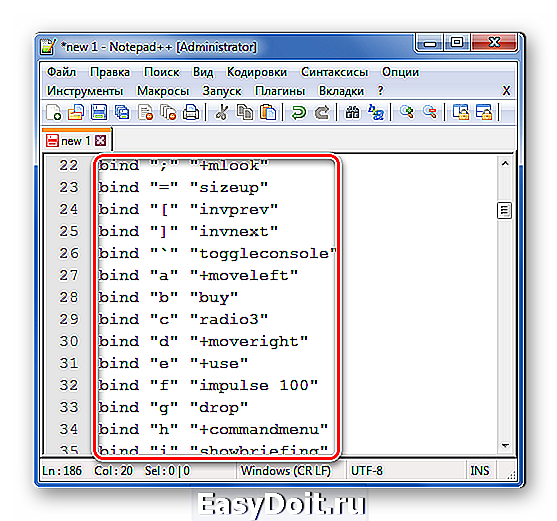
Снова откройте «Файл» и нажмите «Сохранить» (Ctrl+S) или «Сохранить как» (Ctrl+Alt+S).

Или используйте кнопку сохранения на панели.
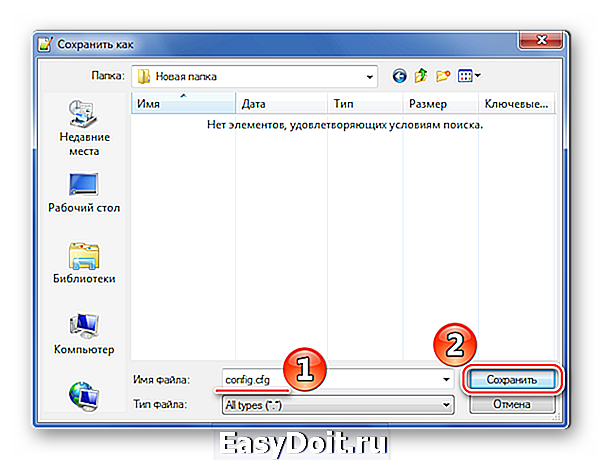
Способ 2: Easy Config Builder
Для создания файлов конфигурации существуют и специализированные программы, например, Easy Config Builder. Она разрабатывалась для создания файлов CFG игры Counter Strike 1.6, но и для остального ПО этот вариант также приемлем.
- Откройте меню «Файл» и выберите пункт «Создать» (Ctrl+N).

Или используйте кнопку «Новый».

Введите нужные параметры.
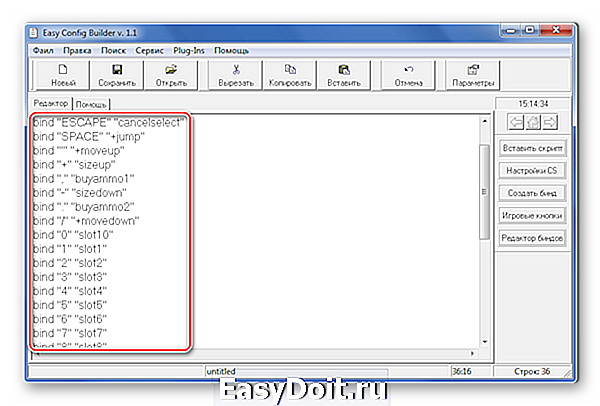
Разверните «Файл» и нажмите «Сохранить» (Ctrl+S) или «Сохранить как».
Для этих же целей на панели имеется соответствующая кнопка.
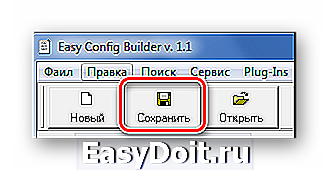
Откроется окно Проводника, где нужно перейти в папку сохранения, указать имя файла (по умолчанию будет «config.cfg») и нажать кнопку «Сохранить».
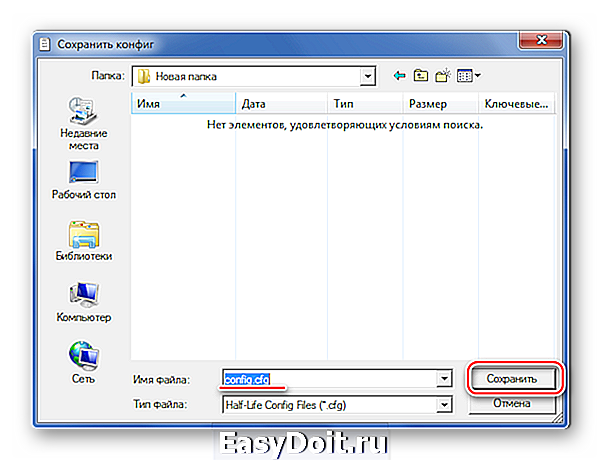
Способ 3: Блокнот
Создать CFG можно и через обычный Блокнот.
- При открытии Блокнота можно сразу вводить данные.
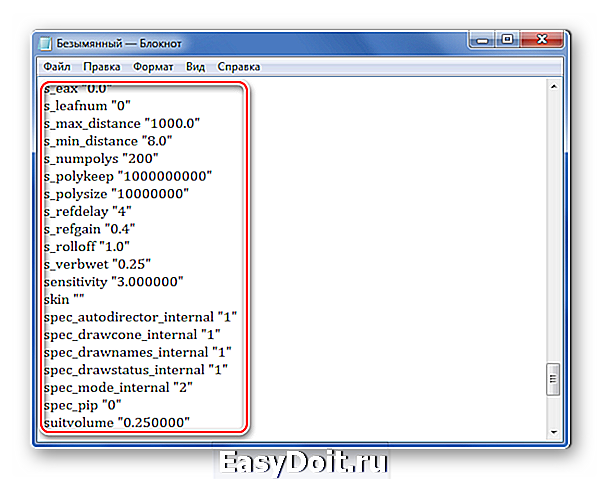
Когда Вы прописали всё что нужно, откройте вкладку «Файл» и выберите один из пунктов: «Сохранить» (Ctrl+S) или «Сохранить как».

Откроется окно, в котором следует перейти в директорию для сохранения, указать имя файла и самое главное – вместо «.txt» прописать «.cfg». Нажмите «Сохранить».
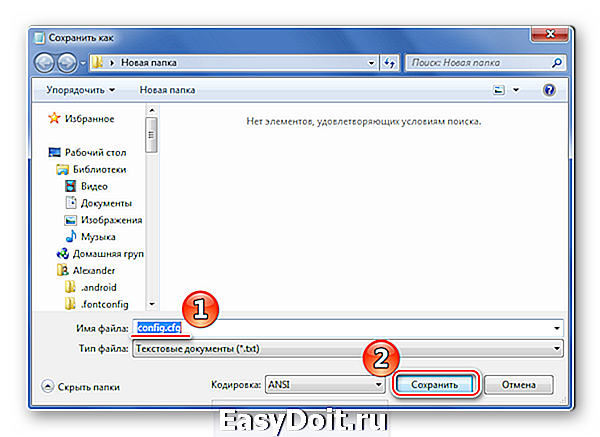
Способ 4: Microsoft WordPad
Последней рассмотрим программу, которая также обычно предустановлена в Windows. Microsoft WordPad станет отличной альтернативой всем перечисленным вариантам.
- Открыв программу, Вы сразу можете прописать необходимые параметры конфигурации.
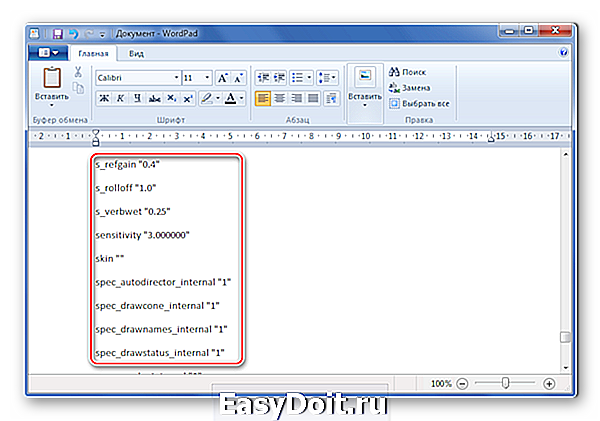
Разверните меню и выберите любой из способов сохранения.
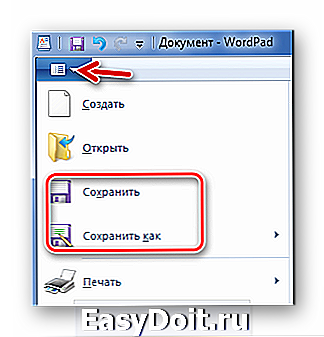
Или можно нажать специальный значок.
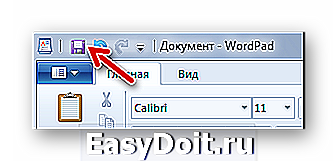
Так или иначе, откроется окно, в котором выбираем место для сохранения, прописываем имя файла с расширением CFG и жмём «Сохранить».
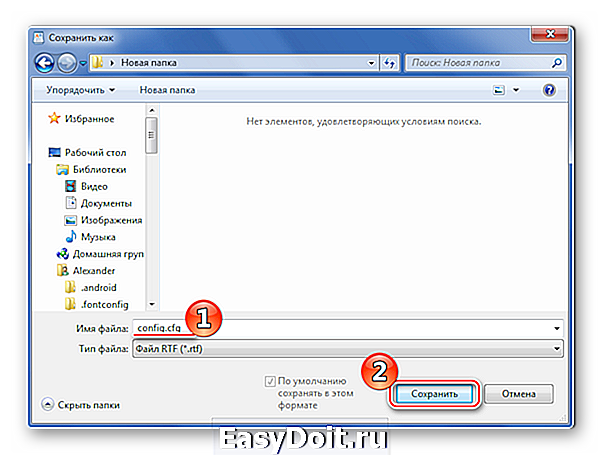
Как видите, любой из способов предполагает схожую последовательность действий для создания CFG-файла. Через эти же программы его можно будет открыть и внести правки.
lumpics.ru
Резюме файла CFG
Файлы CFG связаны с один типом (-ами) файлов, и их можно просматривать с помощью Microsoft Notepad, разработанного Microsoft Corporation. В целом, этот формат связан с двадцать девять существующим (-и) прикладным (-и) программным (-и) средством (-ами). Обычно они имеют формат Configuration File.
Большинство файлов CFG относится к Developer Files.
Расширение файла CFG поддерживается Windows, Mac и Linux. Данные типы файлов можно найти в основном на настольных компьютерах и некоторых мобильных устройствах.
Рейтинг популярности данных файлов составляет «Низкий», что означает, что они не очень распространены.
How to Open CFG Files That Use Binary Format?
In rare cases, your files may not use text but binary file format. If you use text editors, which usually don’t support binary editing, they will display some incomprehensible data. It is because binary file formats are only meant to be understood by computers, not humans.
Nonetheless, you can use Hex editors to open and edit such files. These applications display the information within binary files in a graphical manner and allow you to edit them easily.
The displayed information is in Hexadecimal format, and for people who don’t know binary file editing and associated languages like assembly, we recommend you not to edit such files.
If you want to edit binary files regardless of the risks, some simple and handy Hex editors are Hackman and HxD Hex Editor. After downloading your preferred app, you can use the same method as above to open your CFG files.
Как изменить расширение нескольких файлов сразу?
Если вдруг понадобилось изменить расширение сразу нескольких файлов, можно это сделать с помощью командной строки самой Windows. Для этого потребуется запустить командную строку. Сделать это просто, достаточно набрать в поиске Windows название «cmd» и выбрать показанное приложение «Командная строка».
Затем в командной строке необходимо указать папку, в которой находятся файлы для изменения расширения. Сделать это можно с помощью команды «cd», после которой нужно ввести адрес необходимой папки. Благо сейчас в командную строку можно вставлять данные из буфера обмена, поэтому в проводнике в адресной строке копируем адрес нашей папки, вводим команду для смены директории, добавляем пробел и вставляем адрес папки из буфера обмена. Если это не сработает, для перехода на необходимый диск просто введите будку диска, пример: «D:». Затем уже используя команду «cd» можно перейти в нужную папку.
После перехода в необходимую папку осталось только записать команду «ren» для смены расширений файлов. После команды записываем сначала расширение, которое необходимо найти, затем расширение, на которое необходимо заменить. Пример: «ren *.txt *.html».
В результате в папке будут изменены расширения файлов, для которых выполнено соответствие в записанной команде.
Чтобы не мучаться с командной строкой, можно воспользоваться файловым менеджером, например Total Commander. Заходим в папку с файлами, выделяем их. В меню «Файлы» файлового менеджера выбираем пункт «Групповое переименование» или нажимаем комбинацию клавиш «Ctrl + M».
В появившемся окошке нас интересует маска «…расширения», где нужно просто вписать вместо имеющейся там маски необходимое расширение, которое будет применено ко всем выделенным файлам после нажатия на кнопку «Выполнить» внизу окна. 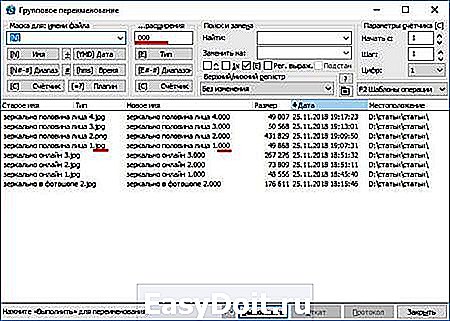
chajnikam.ru
How to Open a CFG File on Windows 10 Computer
If you need to open a config file with a .CFG file extension in Windows 10, there are several solutions you can try. Follow each solution one at a time and check which one works best for you.
Solution #1 – Through Notepad or Notepad++
CFG files contain plain text, so you can use your Windows 10 Notepad. This software comes pre-installed on Windows 10 to read text files. If you want to use a third-party solution, you can download Notepad++.
Credit: Notepad++
Notepad offers basic functions and does not have added formatting tools. Notepad++ can support other languages like C++ and Java. You can also use Syntax highlighting and folding on Notepad++.
- To open the CFG file via Notepad or Notepad++, launch the File Explorer.
- Look for the CFG file you want to open.
- Right-click on the filename.
- Click Open With.
- Select either Notepad or Notepad++. If you cannot find it in the option, click More Apps.
- Click the OK button.
Solution #2 – Use Wordpad to Open a CFG File
You can also open your CFG file through Wordpad. It is a program in your Windows 10 that combines the features of Microsoft Word and Notepad. You can use different formatting tools and embed links or objects to the text.
Just like the steps on how to open a CFG file through Notepad or Notepad++, open it using the Wordpad.
Solution #3 – Open CGF Files with PSPad
If you want to use different software, you can try PSPad. It is a free text editor for Windows 10. You can perform basic editing on the files using only the drag and drop process.
To start using PSPad, you will need to download the tool first. Open a browser on your Windows 10 PC and go to https://www.pspad.com/en/download.php. Download the software and open your CFG file.
Solution #4 – Use Apache OpenOffice
Another software you can use is Apache OpenOffice. It is an office suite like the Microsoft Office Suite. Apache OpenOffice is widely used as it supports different file formats. You can open and edit your CFG files here, as well as text formats like RTF, TXT, DOCX, DOC, and HTML.
To download Apache OpenOffice on your Windows 10 computer, go to https://www.openoffice.org/download/.
Which tools above do you find more comfortable to use in opening .cfg files? Why? We would love to know what you think, so tell us in the comments below.
Это странное семейство расширений — «всё в одном»
Так, это очень странные расширения форматов, которые не существуют! Да, в самом деле, формата pas или формата css или, ближе, cfg — просто не существует. Каждое расширение скрывает простейший текстовый файл в кодировке ASCII — для Блокнота.
Дело в том, что любая программа — это масса вспомогательных файлов, это, в конце концов, исходные коды, из которых уже и получаются исполняемые exe. Все приведённые расширения и скрывают эти самые настройки и исходные текстовые коды. Формат ASCII — простая кодировка символов на клавиатуре и на экране, кодировка испокон веку известная всем, принимаемая по умолчанию на всех платформах. Не нужна никакая специальная программа, чтобы открыть такие файлы, эти программы по умолчанию включаются в любую систему. Более того, все более совершенные текстовые редакторы, и Word, и WordPerfect, знают этот формат, так что файлы pas, css, js, cfg вы можете прочитать в любой программе.
А дальше всё уже на уровне «джентльменских» соглашений. Вот принято, что pas — текст исходного модуля на языке программирования Паскаль, cpp — такой же текст, но уже на C++, css — файл-таблица стилей web-страницы, а cfg — файл конфигурации системы-программы.
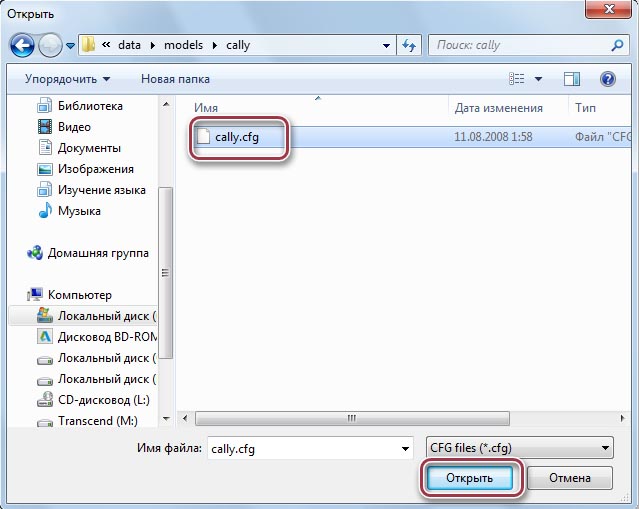
Как открыть файл CFG на компьютере с Windows 10
Если вам нужно открыть файл конфигурации с расширением файла .CFG в Windows 10, вы можете попробовать несколько решений. Выполняйте каждое решение по одному и проверяйте, какое из них лучше всего подходит для вас.
Решение №1 — Через Блокнот или Блокнот ++
Файлы CFG содержат простой текст, поэтому вы можете использовать Блокнот Windows 10. Это программное обеспечение предустановлено в Windows 10 для чтения текстовых файлов. Если вы хотите использовать стороннее решение, вы можете загрузить Notepad ++.
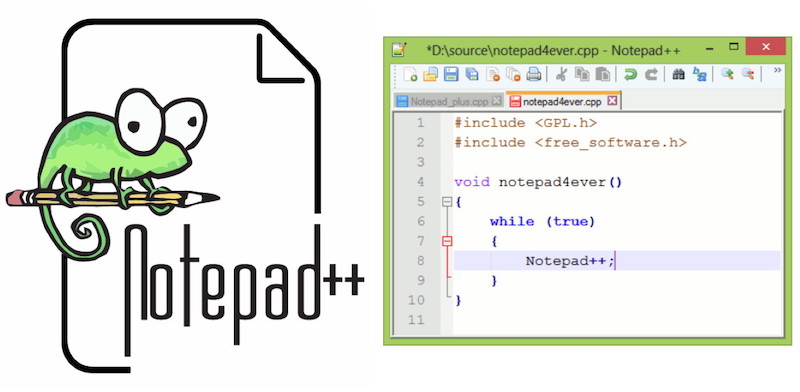
Блокнот предлагает основные функции и не имеет дополнительных инструментов форматирования. Notepad ++ может поддерживать другие языки, такие как C ++ и Java. Вы также можете использовать подсветку и сворачивание синтаксиса в Notepad ++.
- Чтобы открыть файл CFG с помощью Блокнота или Notepad ++, запустите проводник.
- Найдите файл CFG, который хотите открыть.
- Щелкните правой кнопкой мыши имя файла.
- Щелкните Открыть с помощью.
- Выберите Блокнот или Блокнот ++. Если вы не можете найти его в опции, нажмите «Другие приложения».
- Щелкните кнопку ОК.
Решение № 2 — Используйте Wordpad, чтобы открыть файл CFG
Вы также можете открыть файл CFG через Wordpad. Это программа в вашей Windows 10, которая сочетает в себе функции Microsoft Word и Блокнота. Вы можете использовать различные инструменты форматирования и вставлять ссылки или объекты в текст.
Так же, как шаги по открытию файла CFG с помощью Блокнота или Notepad ++, откройте его с помощью Wordpad.
Решение №3 — Откройте файлы CGF с помощью PSPad.
Если вы хотите использовать другое программное обеспечение, вы можете попробовать PSPad. Это бесплатный текстовый редактор для Windows 10. Вы можете выполнять базовое редактирование файлов, используя только процесс перетаскивания.
Чтобы начать использовать PSPad, вам необходимо сначала загрузить инструмент. Откройте браузер на ПК с Windows 10 и перейдите в https://www.pspad.com/en/download.php. Загрузите программное обеспечение и откройте файл CFG.
Решение №4 — Используйте Apache OpenOffice
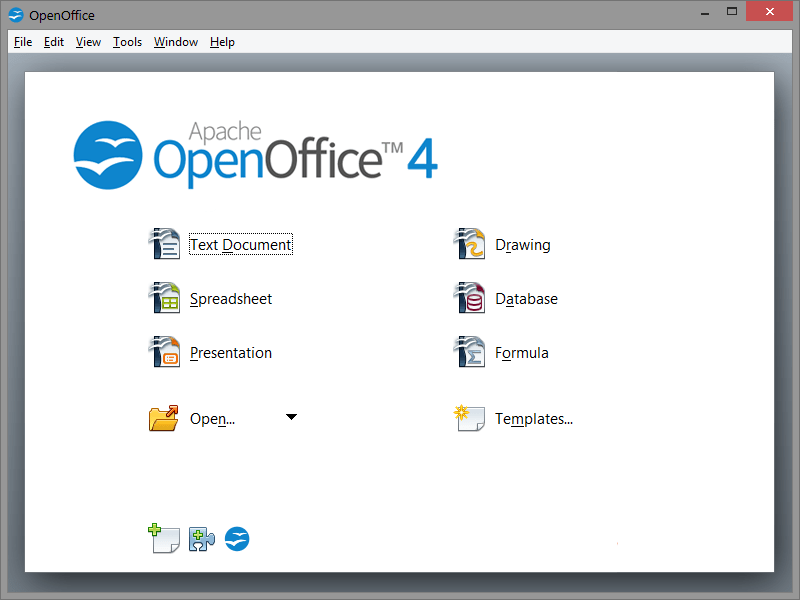
Еще одно программное обеспечение, которое вы можете использовать, — это Apache OpenOffice. Это офисный пакет, подобный Microsoft Office Suite. Apache OpenOffice широко используется, поскольку поддерживает различные форматы файлов. Здесь вы можете открывать и редактировать файлы CFG, а также текстовые форматы, такие как RTF, TXT, DOCX, DOC и HTML.
Open and edit .CFG file in Windows 11
CFG files usually contain only texts and numbers (parameters and initial settings) that can be read by any text editor. In Windows 11, you can easily open and view a .CFG file with the built-in Notepad or WordPad application. You can also edit the .CFG file provided you have the required privileges to do so. Listed below are several text editors which allow you to open and edit .cfg files in Windows 11.
Related: How to Take Ownership of a File, Folder or Drive in Windows 11
Notepad
The easiest and quickest way to open a .CFG file is to just open it with Notepad. By default, Windows does not recognize CFG extension file and will not assigned any default app to open a .cfg file. You will have to manually open it with a supported app, in this case, the Notepad.
To open a .cfg file with Notepad, right-click the file and select Open with.
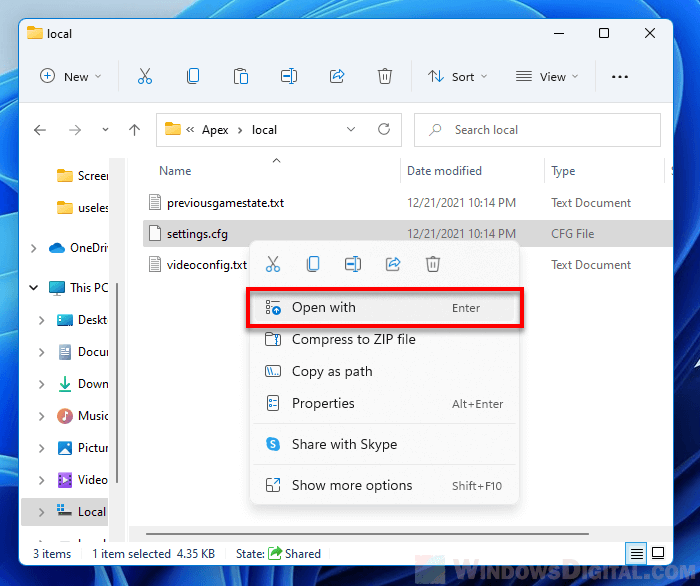
Under “How do you want to open this file”, click More apps. Then, select Notepad from the list of available apps and click OK to open it.
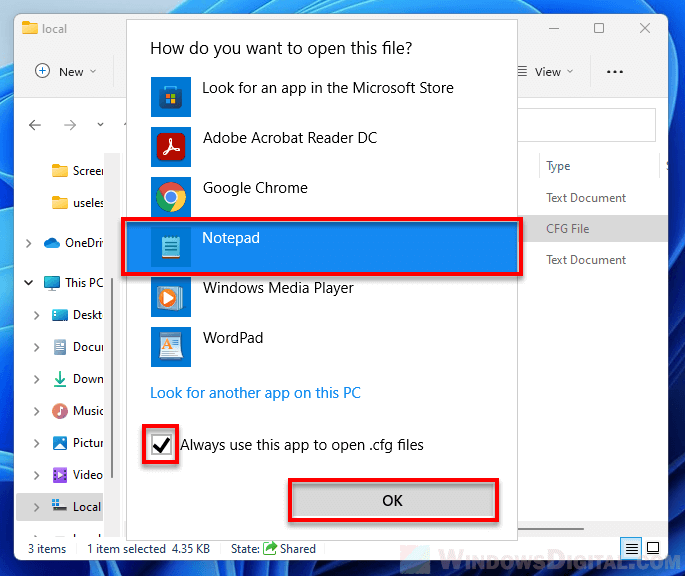
Optionally, enable the “Always use this app to open .cfg files” option to set Notepad as the default app to open all .cfg files in the future.
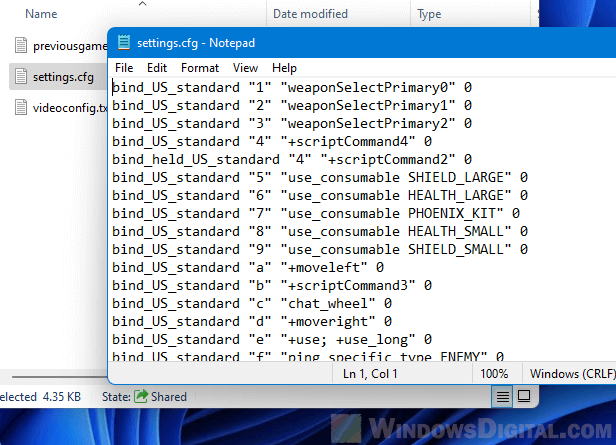
If the CFG extension file already has a default app to open it with, if the default app isn’t what you are looking for to open the file, right-click the .cfg file, select Open with, then select Choose another app.
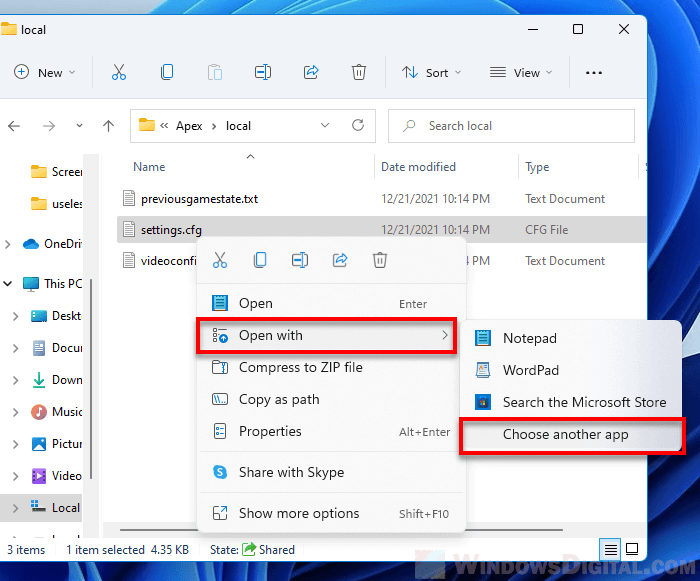
Next, select Notepad from the list of apps and check the checkbox for “Always use this app to open .cfg files” to tell Windows to always open all .cfg files in Notepad.
WordPad
WordPad is another built-in word processing app in Windows with many extra formatting features. You can think of WordPad as a stripped down version of Microsoft Word. However, when you save the .cfg file after making changes using WordPad, be sure to save it as text-only file to prevent any formatting from breaking the configuration file.
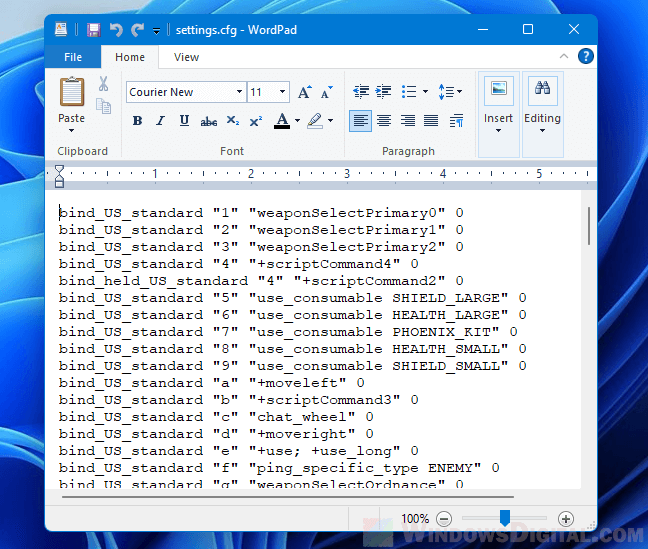
If you prefer WordPad over Notepad, here’s how to open a .cfg file with WordPad in Windows 11.
Right-click the .cfg file you want to open, select Open With. Click More apps and then select WordPad from the list of available apps. Next, click OK to open the CFG file in WordPad.
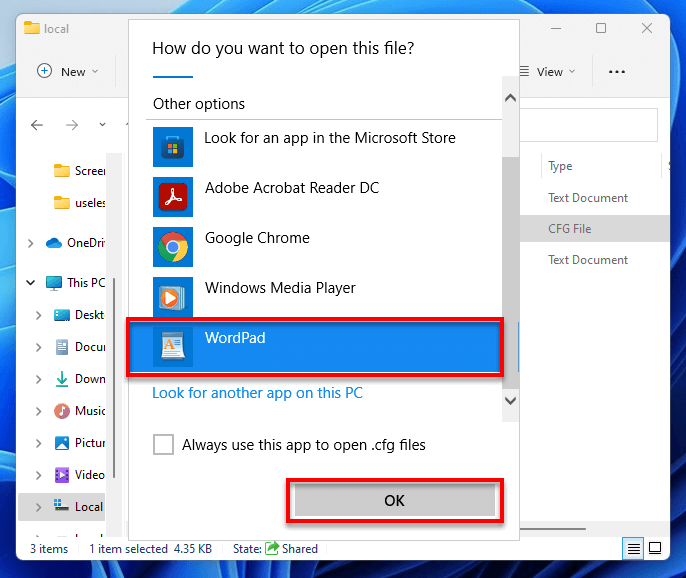
Notepad++
Notepad++ is a text and source code editor for use with Windows. It is very popular especially among web developers for code writing and editing. It is a much better version of Notepad with enhanced features to allow making viewing and editing text and code a lot easier. Most importantly, it is free to download and use.
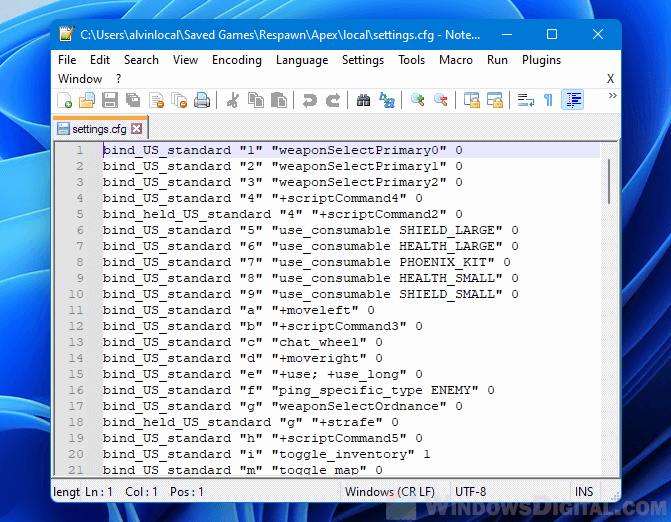
To open CFG files with Notepad++, first download Notepad++ from https://notepad-plus-plus.org/downloads/ and install it.
Once installed, right-click the .cfg file you want to open, select Open With > Choose another app.
If Notepad++ is not listed in the “open with” pop up, click “Look for another app on this PC“.
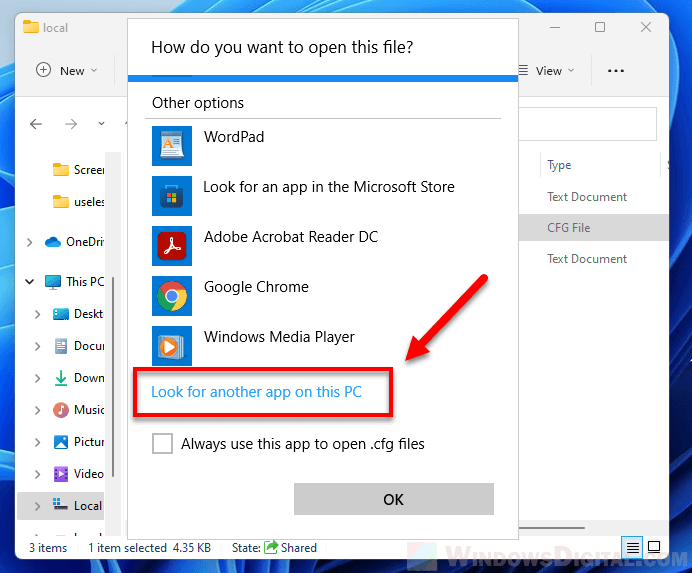
Then, browse to where the Notepad++ was installed. The installation folder is usually located in . Once you are in the folder, select notepad++.exe and click Open to open the CFG file in Notepad++.
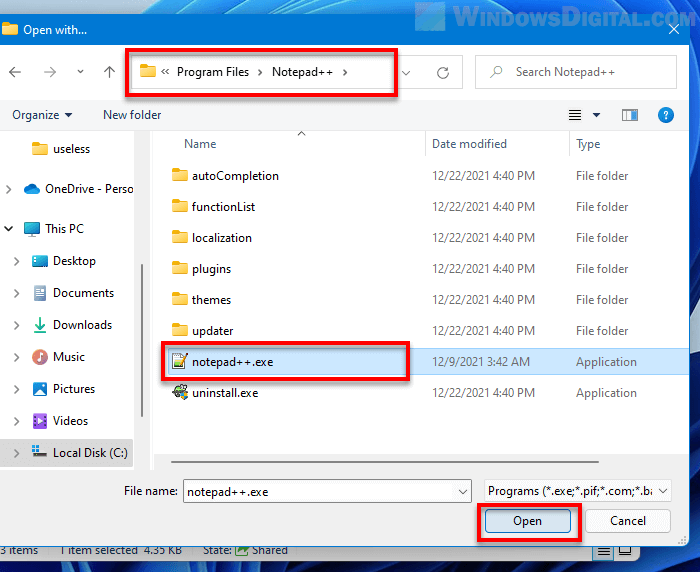
Can’t open .CFG file due to insufficient permission
If you receive permission errors such as “Access denied” or “You don’t have permission to open this file” in Windows when you try to open a .CFG file, it indicates that your user account does not have the privilege to view or edit the file.
Try to run Notepad as administrator, then open the CFG file from within Notepad (File > Open > Browse to and open the CFG file).
.CFG file unreadable
Most CFG files use a standard format such as XML or JSON, making them easier to view and edit. However, if a .cfg file contains custom format or style designed by the developer of the app or game, a generic text editor such as Notepad may not be able to read them properly.
If you forcefully open a large .cfg file that contains custom formatting with Notepad, the texts may appear messy along with unknown codes that only the software developers themselves could understand.
Celestia Configuration Data
.cfg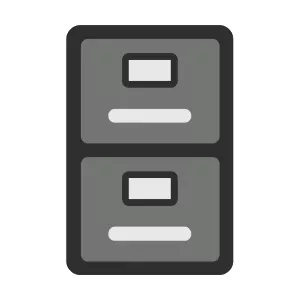
Описание (на английском языке):The CFG file is a Celestia Configuration Data. Celestia is a 3D astronomy program created by Chris Laurel. The program is based on the Hipparcos Catalogue (HIP) and allows users to travel through an extensive universe, modeled after reality, at any speed, in any direction, and at any time in history.
Категория: Данных файлы
MIME-тип: application/octet-stream
Магическое число: —
Магическое число: —
Образец: —
CFG псевдонимы:
—
CFG cсылки по теме:
—
CFG связанные расширения:
.cmod
Celestia Model
.celx
Celestia Script File
.xyzv
Celestia v1.6 Trajectory File
.xyz
Celestia Trajectory File
How to Open a CFG File?
Opening a CFG is as easy as opening any other file on your computer. You only need to know which applications can open files and guide the computer to access the file from that application.
However, the methods and applications you can use to open CFG files will differ depending on your operating system.
On Windows
Most CFG files use simple text formats, so you can use any text editor to open and edit the file in Windows. You can use pre-installed applications like notepad and Wordpad.
Additionally, if you often edit large files, you can use more advanced text editors like Notepad++ or Sublime Text for convenience.
Here’s how you can open CFG files using any text editor:
- Open File Explorer.
- Navigate to the file you want to open.
- Right-click the file. (If a text editor is already assigned as the default application to open CFG files, you can double-click to open it.)
- Select Open With.
- Select the application you want to use to open that CFG file from the list of applications.
- If your preferred text editor is not on that list, do the following:
- Click on More apps.
- Scroll down and select Look for another app on this PC.
- Navigate to the application you want to use. (If you don’t know where the app is located, search for it in the search bar, right-click it, and select Open file location.)
- Select the application and click Open.
- If you want to use that text editor as the default application for opening CFG files, check the Always use this file to open .cfg files option.
- Click OK.
Alternatively, you can try to open files directly from the text editor. Here’s how you can do so:
- Open your preferred text editor.
- Press Ctrl + O to open your file.
- Navigate to the location of the file.
- Select it and click on Open.
Note: Some programs like Wordpad will convert the CFG files to TXT files if you save them as is. So, you will have to save it as a CFG file manually. Also, if the CFG file is protected, you won’t be able to overwrite the file while saving it. To get around this issue, you will need to run your text editor with administrator access.
On macOS
Like Windows, you can use just about any text editor to open files on Mac. You can also use advanced text editors that provide more features for in-depth editing.
- Launch Finder.
- Navigate to the file you want to open.
- Right-click the file and select Open With.
- Click on Other.
- In the Applications folder, choose the text editor with which you want to open that CFG file.
- If you want to assign that text editor as the default app for opening CFG files, check the Always open with option.
- Select Open.
While saving the CFG file, ensure your text editor is saving it in CFG format and isn’t changing it to format.
What is a CFG File?
A CFG file stands for a Configuration file. These files usually include a list of options or settings of the software along with their set values. Every software associated with files will check them to specify the settings that the application uses.
Most CFG files use text-based formats like XML or JSON file format depending on the developer. Opening and editing configuration files that use standard formats are relatively easy as you can easily find numerous information on how they work.
In some cases, developers may also choose to use custom text or other formats. You can only edit such files if the developers have released guides to their custom format or by using the trial and error method to learn how they work.
Developers often use custom file formats to discourage the public from editing the software’s files. It is because any mistake in changing a software’s configuration file can easily lead to the software malfunctioning, misbehaving, or completely stop working.
Как открыть RAR файл на Windows 7
Для этого необходимо установить соответствующий архиватор.
Рассмотрим несколько приложений, подходящих для этой цели.
Популярное приложение с мощным арсеналом средств архивации/дезархивации. Архиватор занимает лидирующее положение на рынке подобных средств. Обладает передовыми алгоритмами сжатия, множеством функций и возможностей.
Открытие RAR файла осуществляется непосредственно через программу, которая имеет интерфейс файлового менеджера. Выберите нужный архив, либо отдельный файл из архива, и нажмите кнопку «Извлечь», в последующем окне выберите путь и параметры извлечения. Нажмите «ОК».

Еще один из способов открытия RAR файла заключается в функции интеграции архиватора в операционную систему, и включает команды архиватора в контекстное меню мыши.

Еще один не менее популярный архиватор, который обладает своим рядом преимуществ. Помимо своей основной функции, архивации и открытии архивов, способен напрямую подключаться к облачным сервисам в интернете.
Открытие файлов с помощью WinZip осуществляется непосредственно через графический интерфейс программы. Кроме того, команды добавляются в контекстное меню мыши.
Как можно заметить, описанные выше архиваторы обладают схожими способами открытия RAR файлов. Подобный принцип работы характерен и для других архиваторов, таких как 7-Zip или WinAce. Каждый производитель старается завоевать целевую аудиторию и постоянно улучшает не только алгоритмы программы, но и интерфейс, для большего удобства пользователя.
Так же существует способ открытия файлов через командную строку, такая возможность есть не у всех архиваторов.
Способов как открыть файл рар на Виндовс 7 много. Попробовав каждый из них, пользователь сможет подобрать самый оптимальный вариант для решения поставленной перед ним задачей.
xn--80aaebnt8bmecr6a3f.xn--p1ai

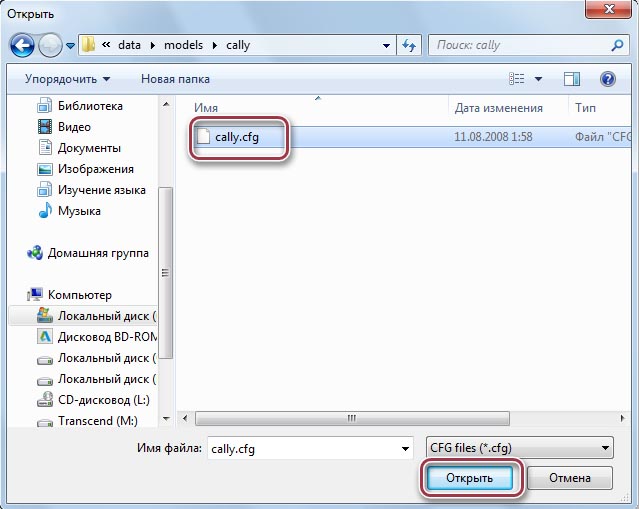










![Файл cfg: как открыть файл .cfg? [шаг-за-шагом]](http://lakfol76.ru/wp-content/uploads/f/e/f/fef8a74874b253573fcf63b99b3c5de8.jpeg)












