Как ускорить работу компьютера
Данная тема заслуживает отдельной статьи, поэтому в рамках данной проблемы, кратко приведем пошаговый план действий для повышения производительности ПК.
Прежде чем увеличивать скорость, выполняем все действия выше — убеждаемся в отсутствии каких-либо проблем, препятствующих быстрой работе. После можно следовать данным советам:
- Пользуемся компьютером разумно:
- Не запускаем большого количества программ одновременно без необходимости. Не редко на тормозящем компьютере можно увидеть браузер с 1000-й открытых вкладок и офисных документов. Ресурсы не резиновые и стоит закрывать программы, которыми мы не пользуемся.
- Не устанавливаем на компьютер все в подряд. Внимательно устанавливаем программы (частенько, они предлагают дополнительно установить утилиты или другие программы) — отказываемся и ставим только то, чем будем пользоваться.
- Время от времени, удаляем софт, которым перестали пользоваться.
- Настраиваем автоматическую чистку компьютера от временных файлов, например, с помощью программы CCleaner.
- Делаем полную проверку компьютера на наличие вирусов и вычищаем все, что найдет программа.
- Отключаем из автозапуска все, чем не пользуемся.
- При медленной производительности диска, можно настроить Readyboost. Это технология для программного кеширования на флеш-накопитель.
- Отключаем ненужные службы Windows. Однако, для каждого пользователя это свои «ненужные» службы, так как их отключение приводит к потери некоторой функциональности. Перед отключением, рекомендуется изучить, за что отвечает каждая из служб и сделать соответствующий вывод. Также, стоит с помощью программы Process Explorer найти svchost для нее посмотреть, а много ли ресурсов потребляет служба и стоит ли ее выключать.
Если программные методы не повысили скорость до желаемого результата, делаем upgrade своему компьютеру. Если используется обычный HDD, его замена на SSD даст приличный прирост производительности.
Что делать, если TiWorker грузит процессор или жесткий диск
TiWorker.exe – это важный процесс, который позволяет поддерживать в рабочем состоянии операционную систему Windows. Если он грузит компьютер, не обязательно сразу принимать решение об его отключении. Приведем несколько советов, что делать, если TiWorker расходует излишне много мощностей процессора и жесткого диска:
- Требуется подождать. Как было сказано выше, процесс TiWorker занят обновлением в фоновом режиме компонентов Windows и самой операционной системы. Не исключено, что ресурсы компьютера используются по прямому назначению, и в конкретный момент времени утилита загружает или устанавливает обновления. Подождите, как минимум, полчаса;
- Перезагрузите компьютер. Как и в любом процессе, в TiWorker может случиться сбой, что приведет к постоянному потреблению ресурсов с его стороны. Устранить проблему можно, если перезагрузить компьютер. Запустите компьютер заново и проверьте в «Диспетчере задач», продолжает ли процесс TiWorker грузить систему. Если нет, ситуацию можно считать решенной.
- Обновите Windows. Многие пользователи пренебрегают обновлениями операционной системы, что вызывает различные ошибки. Учитывая, что процесс TiWorker отвечает за обновления, он может излишне активно себя проявлять, если обновление уже скачано и его необходимо установить, или оно только вышло и не может загрузиться. Попробуйте установить обновление Windows в ручном режиме.
Если ни один из советов, приведенных выше, не помог избавиться от проблемы с процессором TiWorker.exe, который грузит систему, обязательно проверьте компьютер на наличие вирусов. Использовать можно как платные, так и бесплатные антивирусы, например, Avast. Возможны ситуации, когда TiWorker грузит процессор, но на деле он оказывается не системным файлом, а «маской» Malware или Adware вируса.
Также можно самостоятельно проверить, является ли TiWorker вирусной программой. Для этого запустите «Диспетчер задач», далее нажмите правой кнопкой мыши на TiWorker.exe и выберите пункт «Открыть расположение файла». Он должен находиться в системной папке Windows
Кроме того, обратите в «Диспетчере задач» внимание, запущен процесс TiWorker от имени системы или от имени пользователя. Настоящий процесс должен работать от имени Windows
TiWorker сканер
Security Task Manager показывает все запущенные сервисы Windows, включая внедренные скрытые приложения (например, мониторинг клавиатуры или браузера, авто вход). Уникальный рейтинг надежности указывает на вероятность того, что процесс потенциально может быть вредоносной программой-шпионом, кейлоггером или трояном.
Бесплатный aнтивирус находит и удаляет неактивные программы-шпионы, рекламу, трояны, кейлоггеры, вредоносные и следящие программы с вашего жесткого диска. Идеальное дополнение к Security Task Manager.
Инструмент ремонта ПК бесплатное сканирование, очистка, восстановление и оптимизация вашей системы.
Другие процессы
discord.exe atieclxx.exe services.exe TiWorker.exe assysctrlservice.exe snxhk.dll hostappserviceupdater.exe video.ui.exe aswhook.dll nvbackend.exe avastui.exe
Solution 4: Performing a Clean Boot Using MSConfig to Fix Windows Modules installer worker high disk Usage
Clean boot will help you to eliminate the unnecessary applications which are running on the backend.
Also, it will help fix Tiworker.exe and will replace the corrupted file that is helping in high CPU usage.
And shut down any applications which are conflicting with each other.
Here is how to perform a Clean Boot:
- Press Windows Button + R Key
- The Run Dialogue Box will appear
- Type “msconfig“ and press Enter.
- The System Configuration window will open
- In the General tab uncheck Load system services and Load startup items box as this will only use services issued by Microsoft when your PC will reboot.
- Now Select the Service tab and uncheck all the unnecessary service
- Only check those who are not using high CPU usage
- And your clean boot is done and the unnecessary services are eliminated
- After restarting your PC your Tiworker.exe error on Windows 11 will be fixed.
Also Read: FIXED: WaasMedic Agent.exe High Disk Usage?
Solution 2: Update Windows 11 to Fix TiWorker.exe High Disk Usage
Sometimes your outdated PC is the main cause of the TiWorker.exe high Disk usage
For the best performance of your PC, you need to make sure that your Windows OS is up to date.
and with new updates, the bugs or errors like TiWorker.exe and high disk usage will be fixed.
So, here is how you can update your Windows 11 OS:
- Click on the Windows icon
- Click on the Settings icon and a new window will pop up
- Select Windows Update from the left menu
- The new window will pop up
- Then click on Check for updates button.
- If there is any update it will start updating the PC
- It will take some time to update Windows OS and after that, you can restart your PC.
If the above solution didn’t work you can move on to the next one for fixing TiWorker.exe
Frequently Asked Questions
1. Can I just delete TiWorker.exe?
No. This is an important Windows process and is required for Windows update to run. The only time you should ever remove this process is if you’re using an outdated version of Windows and no longer receive any Windows updates. Otherwise, you’ll receive errors any time you try to check for or install updates to your PC.
While you can technically still use older versions of Windows safely without updates, it’s recommended to upgrade and stay current on all security updates.
2. If I disable Windows Update, will TiWorker.exe go away?
If you fully disable Windows Update (by disabling all related services using services.msc from the Run command), TiWorker.exe should stop running after restarting your PC. However, when you re-enable Windows Update, the process will come back.
If it’s just an issue of Windows Update temporarily freezing, this can actually fix the error. However, if there’s an underlying issue with TiWorker.exe or Windows Update, this won’t solve the problem.
3. Do older PCs have more issues with TiWorker.exe?
This is sometimes true. Older PCs with less resources are hit harder by any system processes that run. During updates, an older machine may not be able to do anything else to avoid maxing out resources completely.
If you notice that TiWorker.exe shows high CPU and disk usage only during updates, this could be the overall problem. If the process terminates normally after updates are finished, you may simply need to schedule updates during times when you’re not actively using your PC.
Also read: What is Antimalware Service Executable? Why is CPU and Memory Usage High?
4. Can a virus pose as TiWorker.exe?
Hackers are smart and often create viruses to mimic Windows processes or even attach to them. So, yes it is possible. It’s a good idea to run an antivirus scan if TiWorker.exe is running when Windows Update isn’t actively checking for updates or installing them. Most reputable antivirus apps are able to identify virus signatures and warn you that something is wrong. You can even use Windows Security or Windows Defender.
Most often, hackers target processes that run all the time to better avoid detection.
Image credit: Unsplash
Subscribe to our newsletter!
Our latest tutorials delivered straight to your inbox
Crystal Crowder
— Staff Writer
Crystal Crowder has spent over 15 years working in the tech industry, first as an IT technician and then as a writer. She works to help teach others how to get the most from their devices, systems, and apps. She stays on top of the latest trends and is always finding solutions to common tech problems.
Дополнительная информация
И еще несколько пунктов, касающихся высокой нагрузки, создаваемой TiWorker.exe:
- Иногда это может быть вызвано несовместимыми устройствами или их фирменным ПО в автозагрузке, в частности встречалось для HP Support Assistant и служб старых принтеров других марок, после удаления — нагрузка пропадала.
- Если процесс вызывает мешающую работать нагрузку в Windows 10, но это не является результатом проблем (т.е. проходит само через некоторое время), вы можете установить низкий приоритет для процесса в диспетчере задач: при этом, ему придется дольше выполнять свою работу, но TiWorker.exe будет в меньшей степени влиять на то, что вы делаете за компьютером.
Что за процесс Windows Modules Installer Worker (TiWorker.exe)
Прежде всего о том, что такое TiWorker.exe — это процесс, запускаемый службой TrustedInstaller (установщик модулей Windows) при поиске и установке обновлений Windows 10, при автоматическом обслуживании системы, а также при включении и отключении компонентов Windows (в Панель управления — Программы и компоненты — Включение и отключение компонентов).
Удалить этот файл нельзя: он необходим для правильной работы системы. Даже если вы каким-то образом удалите этот файл, с большой вероятностью это приведёт к необходимости восстановления операционной системы.
Существует возможность отключить запускающую его службу, о чем тоже поговорим, но обычно, для того, чтобы исправить описываемую в текущем руководстве проблему и снизить нагрузку на процессор компьютера или ноутбука, этого не требуется.
What Is TiWorker.exe?
When you see this process eating up your resources, your first thought is probably “what is TiWorker.exe?” and the next is most likely “is this safe?” This process is part of Windows Update and is also called WMI Worker or Windows Modules Installer Worker. In layman’s terms, it’s involved in checking for and running Windows updates.
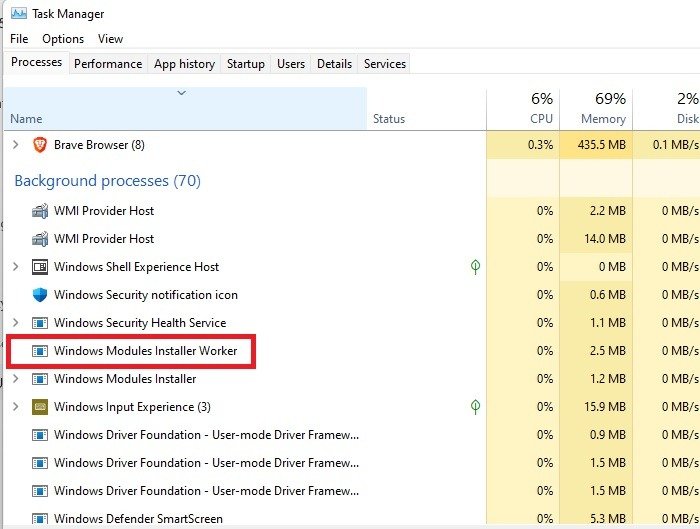
Usually, you should only see this process use resources when an update is actually running. This includes both installing and removing updates. It still shouldn’t max out your CPU or disk usage on its own, and once the update process is complete, it should disappear. While running updates on my PC, the CPU usage for TiWorker.exe, or WMI Worker, maxed out around 10 percent and disk usage stayed below 10 MB/s.
If you notice that this process is hanging around after updates are complete and greedily consuming resources, it’s time to start troubleshooting.
Also read: How to Fix Wmpnetwk.exe High CPU and Memory Usage in Windows
Solution 7: Run System Maintenance Troubleshooter to Fix Tiworker High Disk Usage
This system maintenance troubleshooter will look for errors all around your PC and will fix them.
Moreover, the corrupted files that will get fixed with it will also solve Tiworker.exe High disk Usage.
So, here’s what you need to do:
- Click on the Search icon
- Select Control Panel.
- Now look for Troubleshooting
- In the left pane click on View all.
- And select System Maintenance.
- After the troubleshooting is done you need to run your Windows in Safe Mode and check if Tiworker.exe is solved or not.
Continue to solution 8 if the above one didn’t work for you.
Your service host using too much GPU CHECK OUT FIX: Service Host High CPU Usage?
Solution 3: Update Driver on Windows 11 through Device manager
If you have outdated graphic drivers, network drivers, or any other driver in the device manager list on your PC
it can lead to many issues such as lag in games and one of the main issues will be the Tiworker in Windows 11.
For example, if you get a Tiworker.exe high disk usage while using a printer then the printer driver might be outdated and the same goes for any other driver.
So, it’s best to make sure that your graphic drivers or your printer, or any other driver are updated in order to overcomeTiworker.exe high disk usage Windows 11
You can use this technique to update other outdated drivers too.
Here’s how you can check for updates:
- Click on the Search icon
- Type Device Manager
- Click to open Device Manager
- Then select the Print queues
- A further menu will open
- Right-click on the printer you are using.
- Click on the Update driver
- And then select Search automatically for drivers.
- After the updates are done restart your PC and check if Tiworker.exe high disk usage Windows 11 is fixed.
Having a High CPU Error CHECK OUT: What is Acrord32.exe?
Moving on to solution 4 to get Tiworker high disk usage to solve.
Solution 6: Scan For Virus and Threats to Fix Windows module installer Worker
When you download something from a malicious website you may download a virus with it which replicates itself with the Tiworker.exe name.
This can result in a Tiworker.exe high disk usage process.
Although you have an antivirus installed on your PC still it can’t protect your system 100%.
Also, it replaces the damaged files.
So, to overcome Tiworker.exe high CPU usage in Windows 11 it’s best to scan for viruses using the Windows 11 built-in virus protection software.
Here’s how:
- Click on the Search icon
- Select Settings.
- Now click on Privacy & security > Windows Security
- Select Virus & threat protection and click on Quick scan.
- Wait for the scan to finish and then reboot your PC to see Tiworker high CPU usage in Windows 11 is fixed.
What is Tiworker.exe? What is TiWorker exe doing?
Tiworker.exe is a legitimate service by Microsoft introduced in Windows 8 and can also be found in the latest versions of Windows 10 and 11.
Windows Modules Installer Worker plays an important role in windows OS and is responsible to keep a check on Windows updates and install updates.
Tiworker.exe is allocated in C:/Windows/System32/ folder and the file size is almost 193,024 bytes.
So, whenever Tiworker exe will finish the process after updating it’s obvious it would use high disk/CPU, and disabling it will lead to malfunctioning of other systems related to Windows OS.
Also Read: TOASTER.EXE Failed
Причина
Причин может быть много — от программных ошибок, до аппаратного сбоя:
- Наличие процесса, который грузит систему;
- Вирусы или наличие в системе несколько антивирусов;
- Большое число программ в автозагрузке;
- Проблема с оперативной памятью;
- Выход из строя жесткого диска или любого другого компонента;
- Логические ошибки носителя;
- Неправильная схема электропитания;
- Перегрев (чаще, для ноутбуков или моноблоков);
- Проблема с драйверами (обычно, после переустановки Windows);
- Глюк в работе периферийных устройств;
- Системная ошибка;
- Кривая установка обновления;
- Устаревание компьютера;
- Несоответствие системным требованиям.
Как правило, не имеет значения, настольный у нас компьютер или ноутбук/моноблок. Большая часть этих проблем справедлива для любого ПК.
В данной статье попробуем рассмотреть максимум возможных вариантов и способов решения.
Is Tiworker a Virus? Is TiWorker exe safe?
It’s totally safe as Tiworker.exe is a legitimate program digitally signed by Microsoft Corporation and most users have not found it safe.
As it is legitimate so hackers might attack the program to make changes and carry out their illegal activities through Tiworker.
Moreover, if you are a Windows XP or Windows Vista user and if you see this Windows Modules Installer Worker process running on your PC then it’s an unwanted program as this file no longer works there.
Also, we can clear our doubt that Windows Modules Installer Worker is a virus or not by checking the file location as it should be located in its default file location when it was originally developed.
But still, to be on the safe side you can check if there’s a virus or not through Task Manager:
- Press together Ctrl + Shift + Esc keys to open Task Manager.
- Go to Details and look for Tiworker.exe
- Also on your right side under the description column make sure its name is correct.
- Right-click on it and select Open file location.
- If it is located at C:\Windows\System32
And if it’s not in the given address then it might be a virus or spyware so my advice is for you to run a full system scan with the help of your anti-virus program installed on your PC.
Now moving on to the solutions for Tiworker.exe.
Solution 9: Scan System File to Fix Windows modules installer worker
Most errors are caused by corrupted files, so start by checking the system files to fix the tiWorker.exe error
You can do this using the command prompt.
While typing commands be careful at the spaces between ‘/’ and word.
So here’s what you need to do to fix Windows modules installer worker high disk:
- Search by pressing the Window key and type “Command Prompt“
- Right-click “Command Prompt” and select “Run as Administrator“. The option is available in the right pane of the window too.
- Type “DISM.exe /Online /Cleanup-image /Res and press Enter.
- It Might take up to 30 minutes to complete the process
- Once the operation is completed successfully, type “sfc /scannow” in the command line and then press the Enter key.
- If there were any corrupted files you would see the following message on the command line: “Windows Resource Protection detected corrupted files and successfully restored them.”
- If so, type exit and hit enter.
- Tiworker.exe error corrupted files would have been fixed by now.
- You can restart your windows and check if the Tiworker.exe high CPU usage error in Windows 7 exists.
FAQs
-
Tiworker.exe is allocated in C:\Windows\System32 where it was store default when developed.
-
It’s not safe to disable Tiworker exe as many services are depending on but if it’s using too much GPU and making things slow down then you can disable it.
-
Windows module installer Worker is not a virus unless it replicates itself or harms your computer so it’s totally safe.
-
Tiworker.exe crashes due to corrupted files or sometimes the data usage it wants to collect is corrupted.
-
You can check the GPU usage of Tiworker.exe by1. Going to the Task Manager.2. And in the GPU usage column look for Tiworker.exe
-
It’s a short form of an executable file and helps Windows run and install the software
-
Is Windows module installer Worker causing High CPU Usage?
Windows module installer Worker is not causing that much high CPU usage but too much disk usage and you can find this on the Task Manager.
Solution 8: Delete the Software Distribution Folder to Fix Windows Modules installer worker high CPU Usage
The software distribution folder is where Windows stores its downloaded updates and if the files in that folder get corrupted then this can lead to Windows modules installer worker high CPU usage.
So here’s how you will be able to delete it:
- Press Windows key + R to open the Run window.
- Then type services.msc and click OK to enter the service app
- Scroll down and find Windows Update service and right-click on it to select Stop.
- Now go to File Explorer and go to this address C:\Windows.
- Right-click on the SoftwareDistribution folder and select Delete
- After restarting an empty SoftwareDistribution folder will be created automatically to store downloaded updates and Windows modules installer worker high CPU Usage will be fixed.
Also Read: FIX: Microsoft Block Level Backup Engine Service?
If the above solution didn’t work then move on to the next solution for Windows modules installer worker high CPU Usage
Лучшие практики для исправления проблем с TiWorker
Аккуратный и опрятный компьютер — это главное требование для избежания проблем с TiWorker. Для этого требуется регулярная проверка компьютера на вирусы, очистка жесткого диска, используя cleanmgr и sfc /scannow, удаление программ, которые больше не нужны, проверка программ, которые запускаются при старте Windows (используя msconfig) и активация Автоматическое обновление Windows. Всегда помните о создании периодических бэкапов, или в крайнем случае о создании точек восстановления.
Если у вас актуальные проблемы, попробуйте вспомнить, что вы делали в последнее время, или последнюю программу, которую вы устанавливали перед тем, как появилась впервые проблема. Используйте команду resmon, чтобы определить процесс, который вызывает проблемы. Даже если у вас серьезные проблемы с компьютером, прежде чем переустанавливать Windows, лучше попробуйте восстановить целостность установки ОС или для Windows 8 и более поздних версий Windows выполнить команду DISM.exe /Online /Cleanup-image /Restorehealth. Это позволит восстановить операционную систему без потери данных.
Solution 1: Perform a System File Check
Sometimes the damaged file can lead to Tiworker.exe high Disk usage on Windows 11 and your program will be unable to run.
So, the Sfc(System file checker) helps you scan the errors and replaces them if Tiworker.exe replicated itself.
Here’s what you need to do to fix the Tiworker exe high Disk usage:
- Open Command Prompt as an Administrator, press Windows Key + X
- Or, search “Command Prompt” in the Startup menu, then choose Run as administrator
- Type “sfc /scannow”
- Be careful with the spaces between commands.
- This action may take up to 20 minutes so don’t interrupt it.
- After that restart your PC and check if Tiworker.exe high disk usage is solved or not.
Also Read: MMC.exe Error Blocked
Move to the Windows update solution to fix the error.
Проблемы в работе Центра обновления Windows 10
Следующая по распространенности причина странного поведения процесса TiWorker.exe в диспетчере задач Windows 10 — неправильная работа Центра обновлений.
Здесь следует попробовать следующие способы исправления проблемы.
Автоматическое исправление ошибок
Возможно, помочь решить проблему смогут встроенные средства поиска и устранения неполадок, для использования которых выполните следующие шаги:
- Зайдите в Панель управления — Устранение неполадок и слева выберите «Просмотр всех категорий».
- Поочередно запустите следующие исправления: «Обслуживание системы», «Фоновая интеллектуальная служба передачи», «Центр обновления Windows».
После завершения выполнения, попробуйте выполнить поиск и установку обновлений в параметрах Windows 10, а после установки и перезагрузки компьютера посмотреть, была ли исправлена проблема с Windows Modules Installer Worker.
Ручное исправление проблем Центра обновлений
Если предыдущие шаги не решили проблему с TiWorker, попробуйте следующие:
- Способ с ручной очисткой кэша обновлений (папки SoftwareDistribution) из статьи Не скачиваются обновления Windows 10.
- Если проблема появилась после установки какого-либо антивируса или фаервола, а также, возможно, программы для отключения «шпионских» функций Windows 10, это также могло повлиять на возможность загрузки и установки обновлений. Попробуйте временно их отключить.
- Выполните проверку и восстановление целостности системных файлов, запустив командную строку от имени Администратора через меню правого клика мыши по кнопке «Пуск» и введя команду dism /online /cleanup-image /restorehealth (подробнее: Проверка целостности системных файлов Windows 10).
- Выполните чистую загрузку Windows 10 (с отключенными сторонними службами и программами) и проверьте, будет ли работать поиск и установка обновлений в параметрах ОС.
Если с вашей системой всё в целом в порядке, то один из способов к этому моменту уже должен был бы помочь. Однако, если этого не произошло, можно попробовать альтернативные варианты.
Solution 5: Run Windows Update Troubleshooter to Fix Tiworker High CPU Usage
This Windows Update troubleshooter will look for errors all-around your PC and will fix them.
Moreover, the corrupted files that will get fixed with it will also solve Tiworker high CPU Usage.
So, here’s what you need to do:
- Click on the Search icon
- Select Control Panel.
- Now look for Troubleshooting
- In the left pane click on View all.
- Now double-click on Windows Updates
After the troubleshooting is done you need to run your Windows in Safe Mode.
And you do this by following the steps below:
- Press Windows Button + R Key
- The Run Dialogue Box will appear
- Type “msconfig“ and press Enter.
- The System Configuration window will open and then click on the Boot tab.
- Now checkbox the Safe boot option.
- Then click on Apply and OK for the system to reboot in safe mode.
- After rebooting check if Tiworker.exe high CPU usage is fixed or not.
Also Read: FIXED: Windows Performance Monitor?
If the above solution didn’t fix your problem then move on to scan for the virus to fix Tiworker.exe





![[solved] tiworker.exe high cpu and disk usage: 10 ways](http://lakfol76.ru/wp-content/uploads/4/9/f/49f53e834e6901c11e8b3e478ff9dfde.jpeg)
![[solved] tiworker.exe high cpu and disk usage: 10 ways](http://lakfol76.ru/wp-content/uploads/2/3/e/23e0a2159838aac1288a9c6963496e25.jpeg)



















